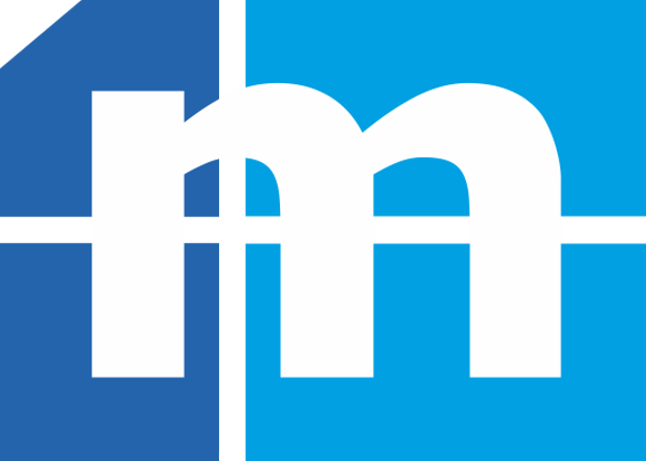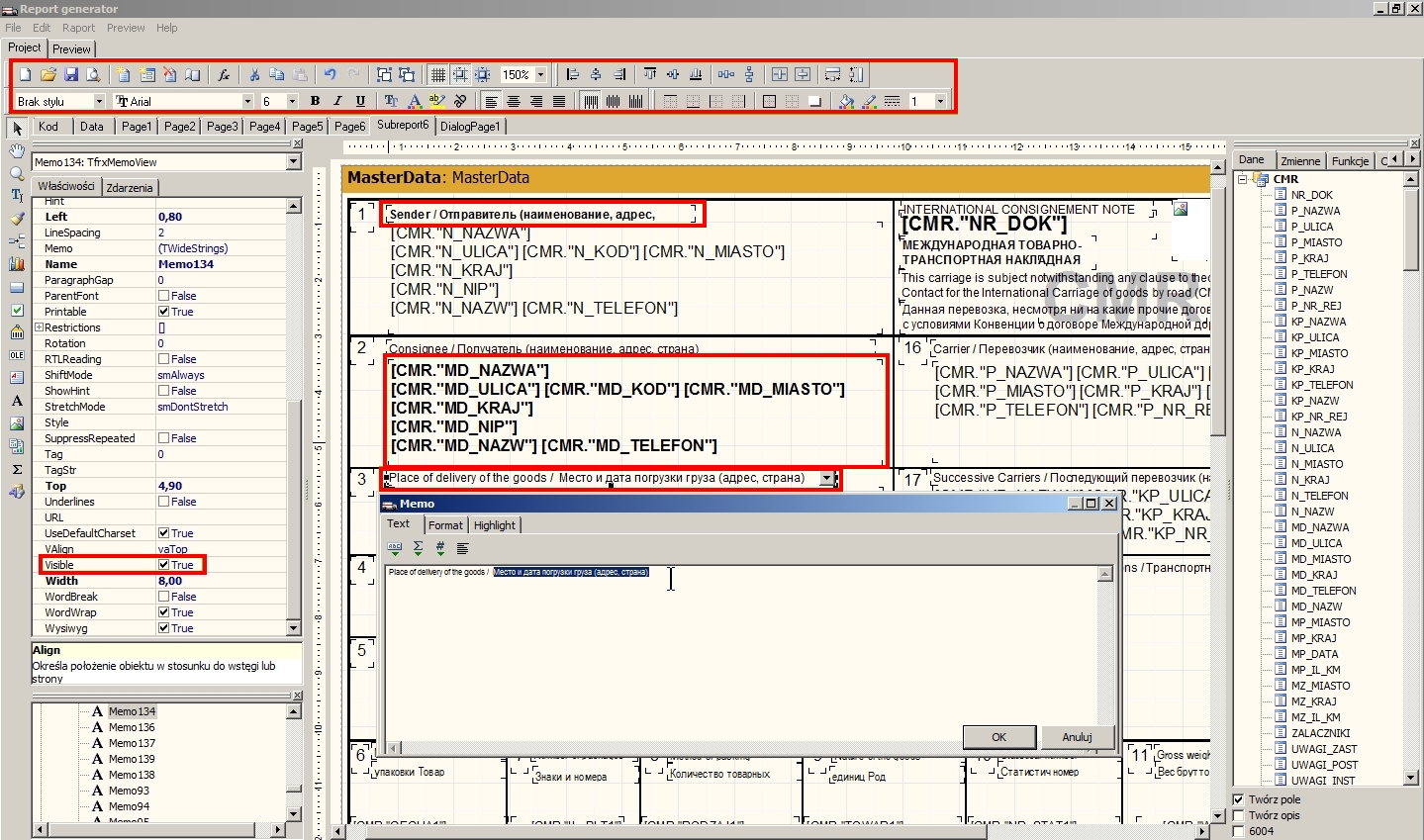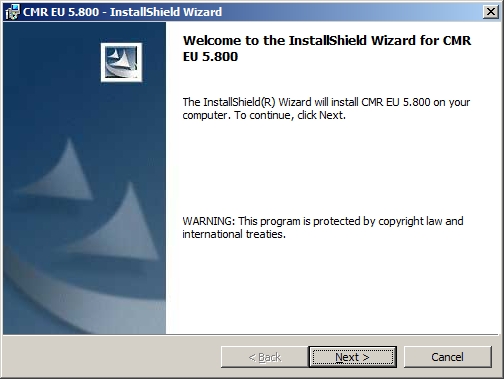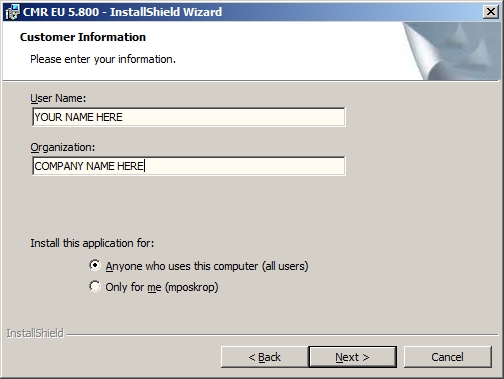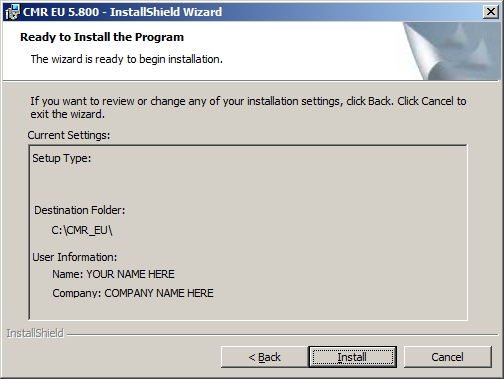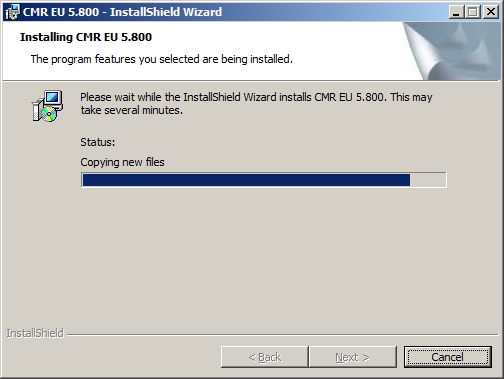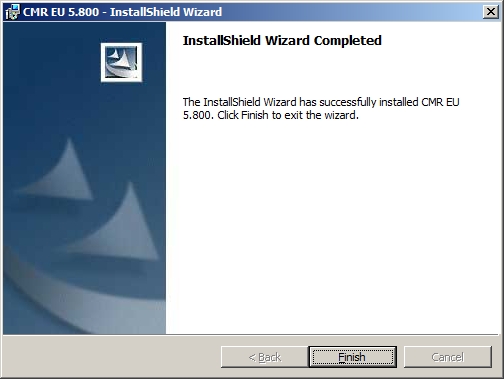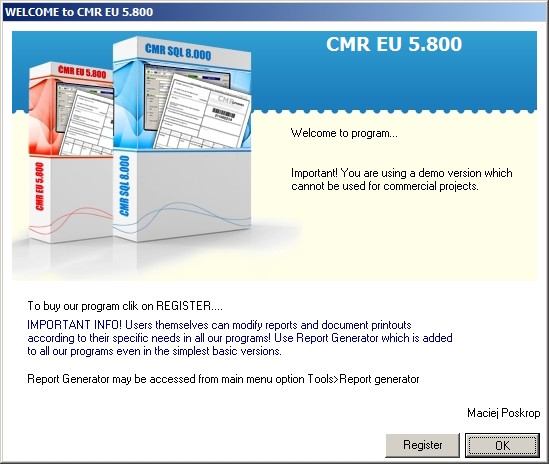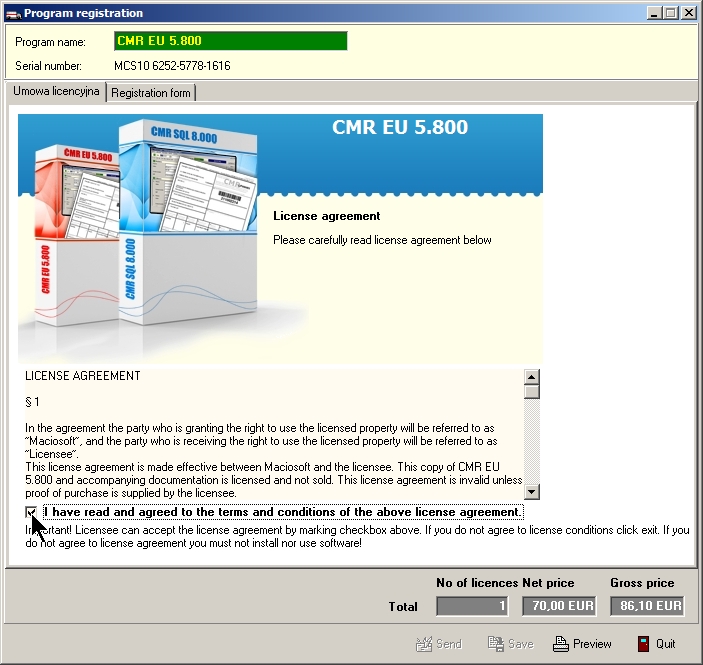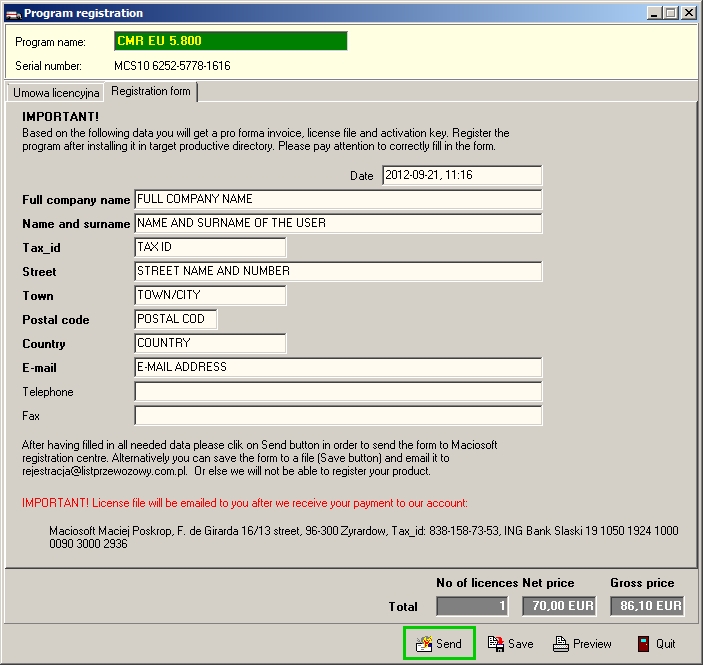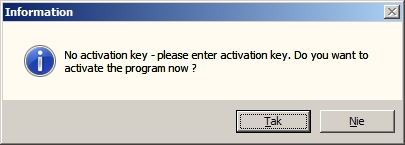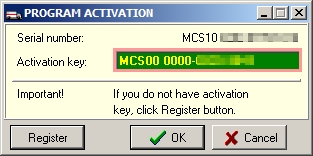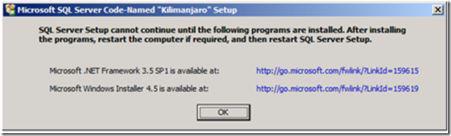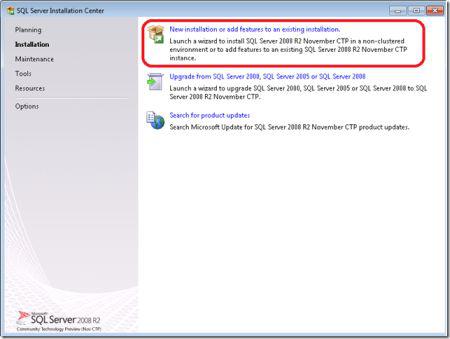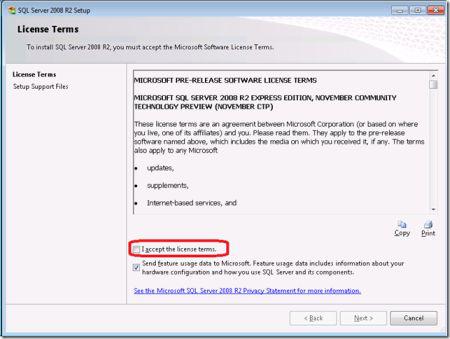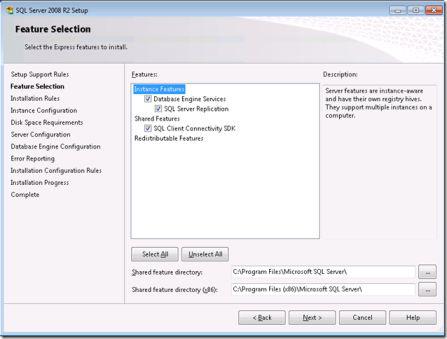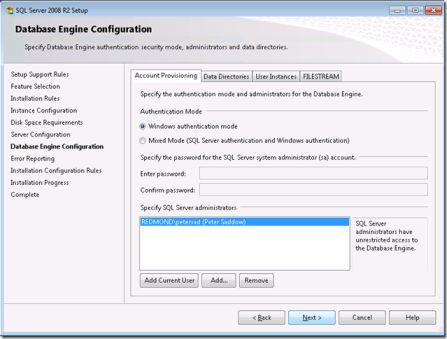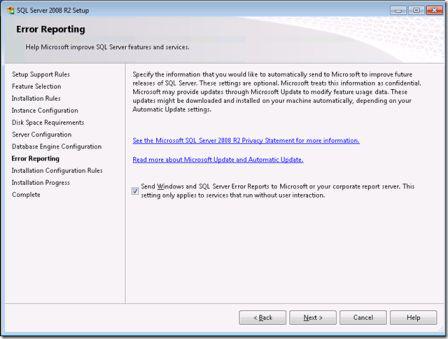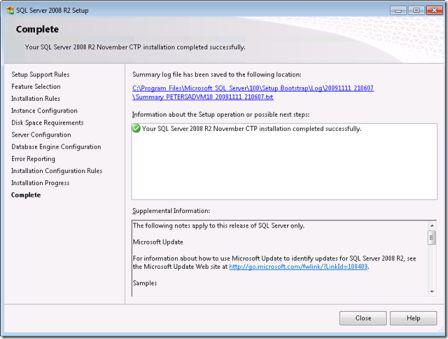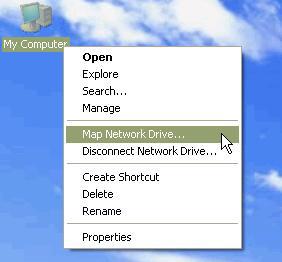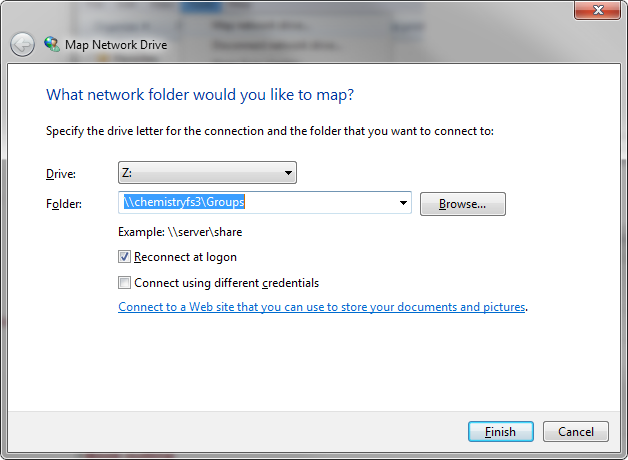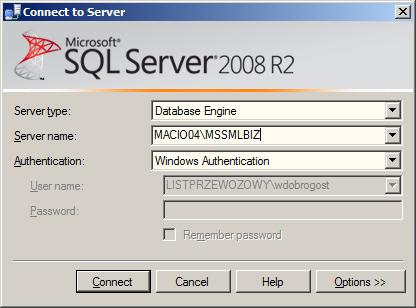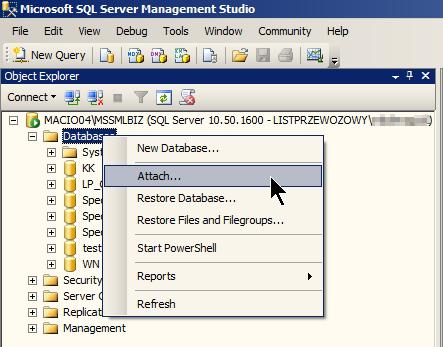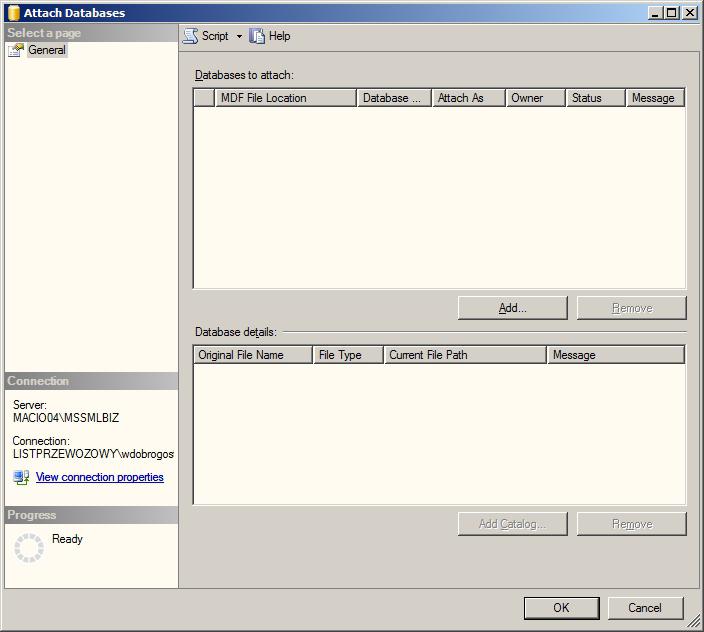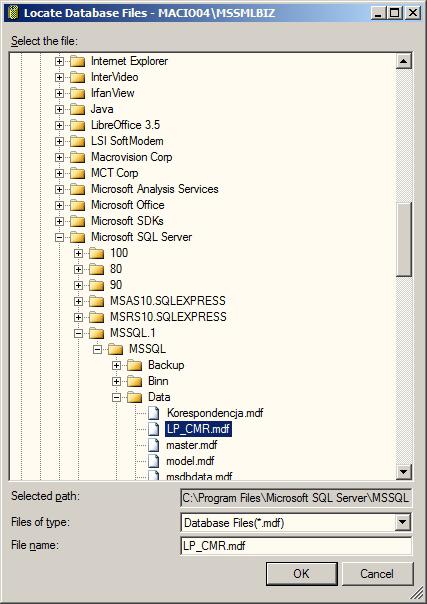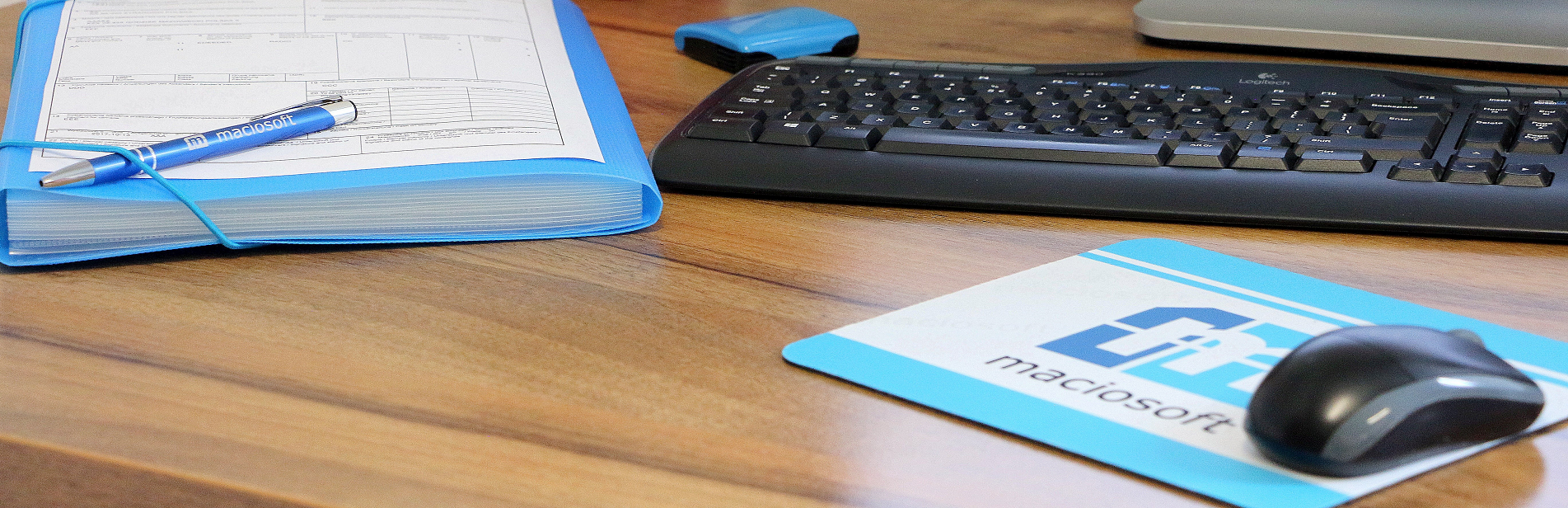
Frequently asked Questions
-
I can't open chm help file!
I downloaded chm file for CMR 8.0. After I launched the file I dont see anything in the window.
If you try to open chm file from a network drive (not local disc) then you have two options:
1. Go to cmrwaybill.com/support at the bottom you have link to pdf with description what to do. link
2. Just copy this file to your local drive and it should open without a problem. If you still don't see a file you need to uncheck the checkbox in the small window that appears after you run file. -
How to make text on CMR note bolded?
How to make text on CMR note bolded?
In both CMR waybill programs user can modify all printouts. To do that you need to go to menu Tools/Report generator.
We open a printout file - they are stored in Data/Reports.
IMPORTANT! Please make a backup copy of each CMR note template before making any changes!
In report generator you can change fonts, size of each text box. You can also hide each box so it is not visible on the printout.
Below is a screenshot with few hints. For more detailed instructions you need to menu Help/Report generator help system. It is a complete help file.
In the above example you can see that in area 1 header "Sender/..." was changed to bold. Also in the area 2 variables that will correspond to CMR note data (the one you fill on the form) were bolded. This means that Consignee's details will be written in bold text.
You can also see edit window for the header of area 3.
To hide text on the printout you need to uncheck box on the left - visible. If the checkbox is empty it will change to "false".
-
How to install CMR EU 6.000?
I've received a zip file with software but what should I do now?
File that you received has to be unpacked. Then you launch program, fill out company details and send them with "send" button.
You will receive an E-mail with license file attached. Copy this file into main installation folder and relaunch program. Now you have to click activate and enter activation key which is in the E-mail.
NOTE: before you copy license and enter activation key your software runs in demo mode. You can download demo version from - /download/CMR_SQL.zip
You can find information in pdf file under this link.
Detailed instructions are below.
After you unpacked zip file you have to launch program with CMR.exe.
Standard installation wizard will be launched:
You need to mark „I accept the terms in the license agreement” to proceed with installation.
In this window you are asked to enter company details and name. You can choose if you want to install program for all users or the one that is currently logged in to OS.
Now you have to click “Install” button. Program will be automatically installed on the C drive. If you want to change its location later it enough to simply move the folder and all its contents to other drive.
WARNING! Move program to its final location before registering it and activating. If you move it after activating program will not work!
Installation is in progress.
Final window with information that installation was completed successfully.
Now you have to launch program by clicking CMR.exe file.
Click on “Register”.
Mark check-box that you agree to license agreement terms and switch to next tab.
Please fill out contact form carefully. You are required to give details in all fields where title is written in bold. Then click on “Send” button (it becomes active only when details are filled).
You will receive an E-mail with license file and activation key. Please copy licencja.mcs file to main program folder and launch program again.
After running program you will be asked to enter activation key which was sent in the E-mail together with license.
Now click “ok” and installation is complete.
-
How to install CMR SQL 9.000?
Detailed help on how to install CMR SQL 9.000 is under this link
To install CMR SQL 9.000 you need to go through 4 steps:
1. Install MS SQL Server
2. Install CMR SQL 9.000 and map network drive (for multi-desktop installation)
3. Attach database
4. Run program, register it and enter activation key to complete process.
Ad. 1 - Installing MS SQL Server 2008
We need to download MS SQL Server 2008:
Windows 32bit download
Windows 64bit downloadWe run installation files. It will automatically unpack files.
IMPORTANT! If you want to run program from many desktop stations you need to install SQL Server on the main computer which will play a role of a server!Installation wizard will ask to add additional components if needed.
Then main installer window appears. We have to click “New Installation or add features to an existing installation” option.
Then we have to accept license agreement.
Now we can choose which features will be installed. If you are a novice user please do not change anything. Users which are knowledgeable about SQL Server may choose to omit some features.
This window allows us to choose server instance name. Again we do not change anything here.
Next screen shows Service accounts. We do not have to change anything. Click “next”.
Now we have to select authentication mode. We leave “Windows Authentication Mode” as it is recommended by Microsoft for safety reasons.
We can agree to sending error reports to Microsoft or not with check box option.
Final screen informs us that installation is complete. We just have to click “close” and it is done.
Ad.2 - Installing CMR SQL 9.000
CMR SQL 9.000 does not require installation
After downloading it has be unpacked to a specified location.
IMPORTANT! (for multi-desktop installation)
We have to create a new folder named for example “Maciosoft”.
Now we have to map this folder as network drive as shown below.
Folder path will end with \MaciosoftIMPORTANT! (for multi-desktop installation)
If you want to run CMR SQL 9.000 from many desktop stations you need to unpack program files to a computer which will play a role of the server. You DO NOT need to do this on other work stations.
IMPORTANT! After unpacking you have to send registration (link) from a network path! Otherwise program will only work on one desktop station.Ad. 3 - How to attach SQL database
IMPORTANT! (for multi-desktop installation)We attach database on the main – server – computer.To attach database we have to run Microsoft SQL Server Managment StudioExpress. It is located in Start/Programs/ Microsoft SQL Server 2005/SQL Server Management Studio Express. After running application we see the first window.
4. We have to click „Add”
5. In Locate Database Files we have to choose file name. Its name is LP_CMR.mdf. You can locate this file in: Data/SQL or C:/Program files/Microsoft SQL Server/MSSQL.1/MSSQL/Data.
6. We confirm the choice of the database with „OK”
IMPORTANT!
This database will be shared by all users. Everybody will see all documents.
(unless program configuration is changed).Ad.4 - Registering program
When you run program for the first time after installing you have to send registration form.
Please fill out company details carefully.IMPORTANT!
After registration is complete you cannot move program files to a different location. If you do program will not run!
Registration form will be sent automatically to our company.
Then we will generate license and activation key. You will get them via e-mail. You have to copy license file to main program folder on “server” computer – C:\CMR_SQL… and run program again.
Now you will be asked to enter activation key which was in the same e-mail message – after you do you will have information about number of licenses. Done! -
What are system requirements for CMR programs?
For both our CMR programs it is enough to have standard Windows operating system.
However if you install CMR SQL 9.000 to work on more than one computer station there are few things to remember:
-
You need to designate computer which will play a role of the server (it is best when this computer is a dedicated server).
-
You have to configure LAN properly for our software to run. We do not configure local networks while performing installation.
-
It is stronly recommended that LAN is NOT wireless. Wireless LAN networks can often be unstable and slower than traditional cable network.
IMPORTANT! We do not make any guarantees as to how program will work if you have wireless LAN!
-
For CMR SQL 9.000 to work properly we need to install SQL Server on your computer first. This is why we recommend you have your OS with latest updates installed.
-